Register New Edge Runtime with webMethods.io Integration
products: webMethods.io Integration
Introduction
Edge runtimes form part of the integration execution layer, allowing you to develop and deploy anywhere. In this tutorial, learn how webMethods.io Integration makes it easy for you to quickly register and connect with your edge runtimes.
This is the third part of a series of webMethods.io Integration tutorials exploring the platform’s Super iPaaS Develop anywhere, deploy anywhere capabilities. If you missed the previous part, you can find it here: Monitor your integration runtimes remotely with webMethods.io Integration.
Prefer watching a video? See our Developer Evangelist Theo Ezell walk through the steps in this video tutorial:
 Register a New webMethods.io Integration Runtime | Demo
Pre-requisite
- A webMethods.io Integration environment.
Note: These capabilities are not available by default. Contact your sales representative for more information.
- A container runtime, such as Docker or Rancher installed on your machine.
- A Software AG container registry username and token.
Steps
Log in to your webMethods.io Integration environment and navigate to the Integration Runtimes tab. To create a new runtime, click the Plus sign:
[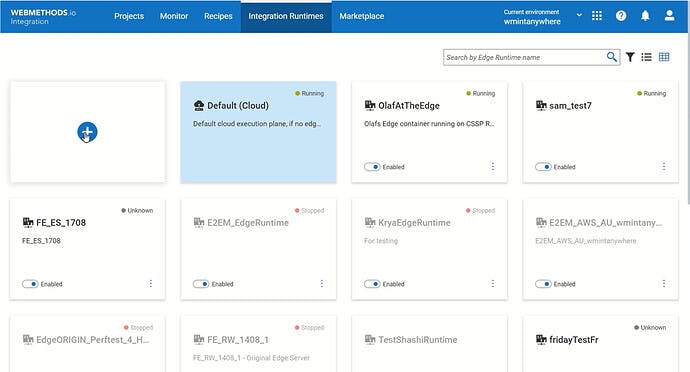 ](global.discourse-cdn.com/techcommunity/orig.. "Integration Runtimes tab")
](global.discourse-cdn.com/techcommunity/orig.. "Integration Runtimes tab")
In the Register Edge Runtime wizard select the Create new Edge Runtime option and click Next.
[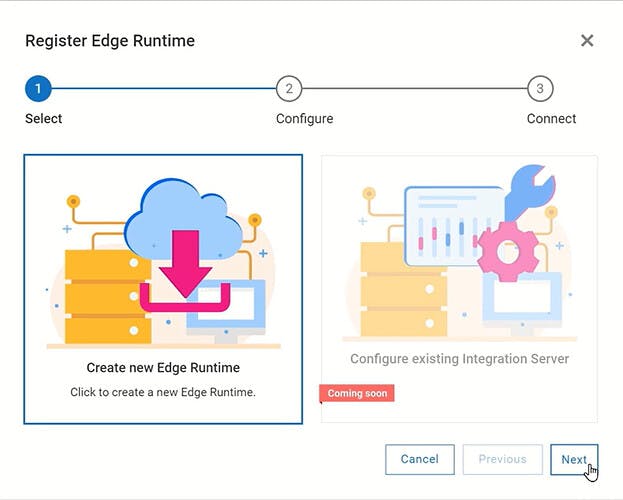 ](global.discourse-cdn.com/techcommunity/orig.. "Create new Edge Runtime")
](global.discourse-cdn.com/techcommunity/orig.. "Create new Edge Runtime")
This will display the Docker command needed for logging into the Software AG container registry.
[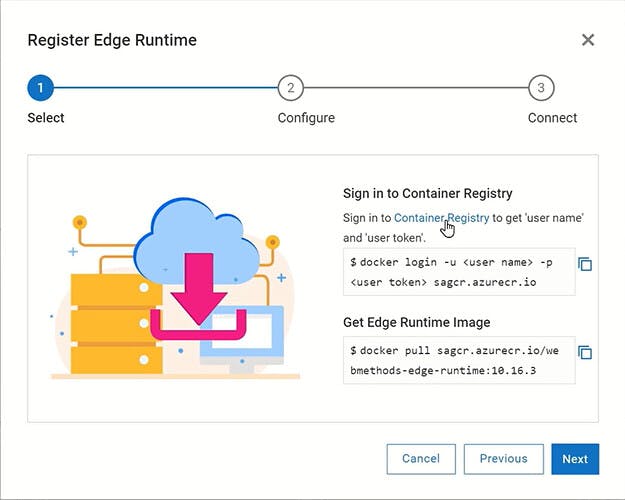 ](global.discourse-cdn.com/techcommunity/orig.. "Get Edge Runtime Image")
](global.discourse-cdn.com/techcommunity/orig.. "Get Edge Runtime Image")
If you do not have your username and token, click the Container registry link first, log in and generate your credentials from the profile settings page.
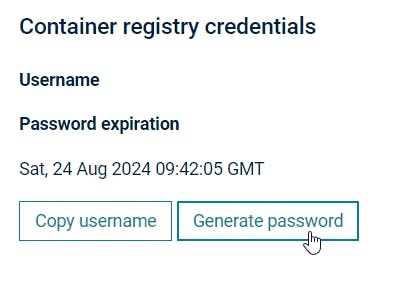
Once you have your credentials, open a terminal, for example PowerShell and run the Docker login command by replacing the user name and the user token.
The next step is to get the Edge Runtime image – copy the second Docker command and run it in the terminal.
[ ](global.discourse-cdn.com/techcommunity/orig.. "Run get Edge Runtime image command")
](global.discourse-cdn.com/techcommunity/orig.. "Run get Edge Runtime image command")
Please note that it is not necessary to download the Docker image every time but it’s best to make sure you are working with the latest release.
Once the Edge Runtime images have been downloaded, go back to your webMethods.io Integration environment and click Next to continue to the Configuration tab:
[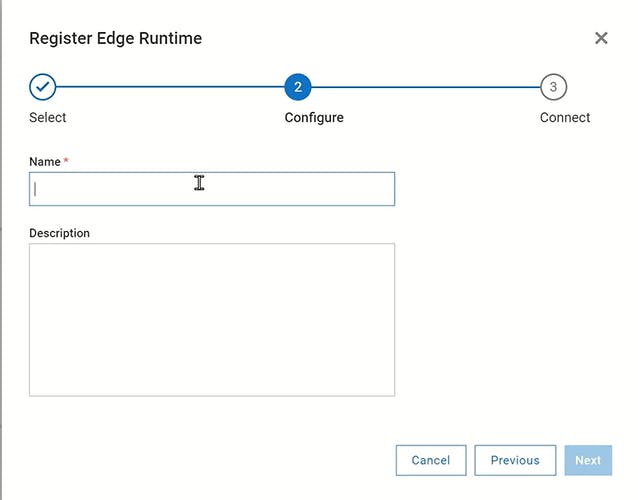 ](global.discourse-cdn.com/techcommunity/orig.. "Configure Edge Runtime")
](global.discourse-cdn.com/techcommunity/orig.. "Configure Edge Runtime")
Select a proper name and description for your Runtime and click Next. In the Connect tab click the Start Pairing button to generate the pairing code needed to launch your container in Docker and pair it with the integration in the cloud.
[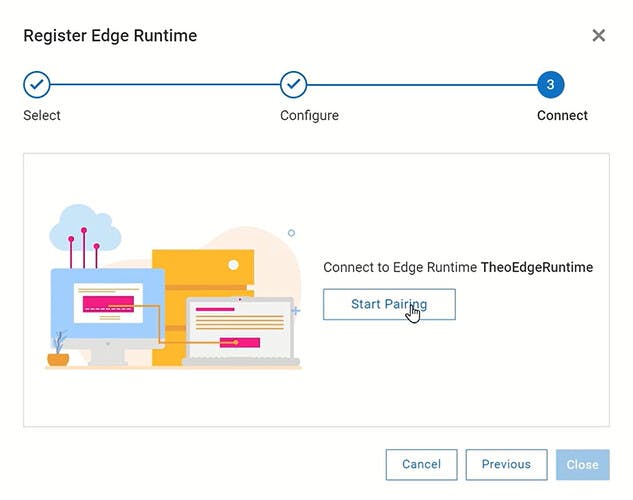 ](global.discourse-cdn.com/techcommunity/orig.. "Start pairing")
](global.discourse-cdn.com/techcommunity/orig.. "Start pairing")
Copy the command and run it in the terminal.
[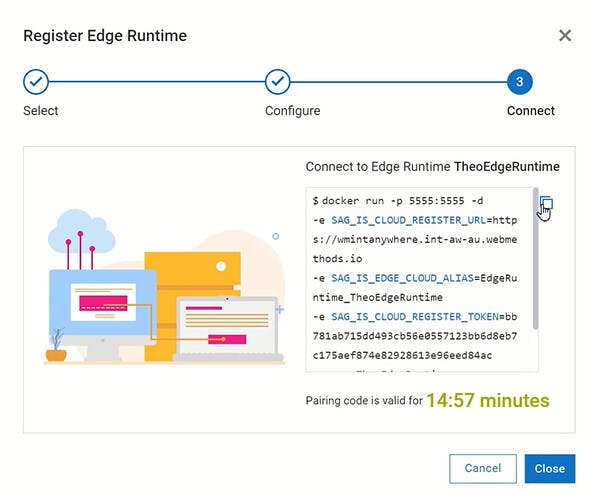 ](global.discourse-cdn.com/techcommunity/orig.. "Connect tab")
](global.discourse-cdn.com/techcommunity/orig.. "Connect tab")
[ ](global.discourse-cdn.com/techcommunity/orig.. "Connect Edge Runtime command")
](global.discourse-cdn.com/techcommunity/orig.. "Connect Edge Runtime command")
When it’s done, your Edge Runtime should be successfully registered.
Navigate again to the Integration Runtimes tab in your webMethods.io Integration environment and find your Runtime in the list or use the search option. After a couple of seconds, you should see that your Runtime is both running and enabled.
[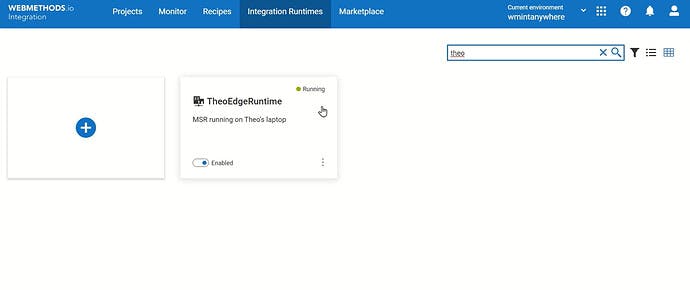 ](global.discourse-cdn.com/techcommunity/orig.. "Newly created Edge Runtime")
](global.discourse-cdn.com/techcommunity/orig.. "Newly created Edge Runtime")
You can now click into it and view the current state of the runtime, projects that have been deployed, the server logs, etc.
What’s next
Now you know how quickly you can register a new webMethods.io Integration runtime. Next, learn how to create and manage webMethods.io Integration Projects from this how-to:
Find out how webMethods.io helps you create and manage your integration projects
Useful links | Relevant resources
- Register a New webMethods.io Integration Runtime | Demo
- Software AG container registry
- What is Develop Anywhere, Deploy Anywhere? - Knowledge base / Blog - webMethods - Software AG Tech Community & Forums
- Monitor your integration runtimes remotely with webMethods.io Integration.
- Edge Runtime Management with webMethods.io Integration